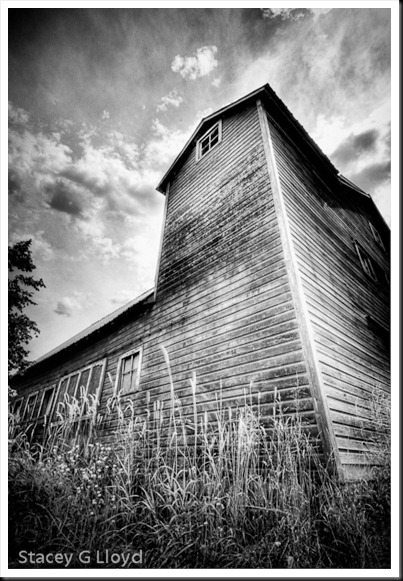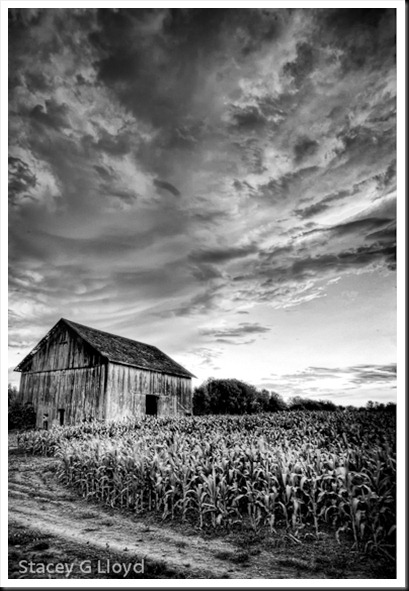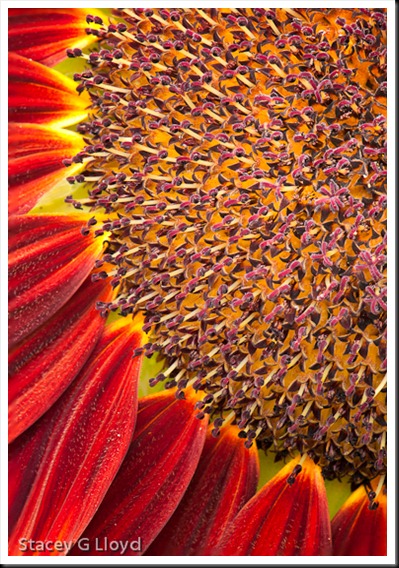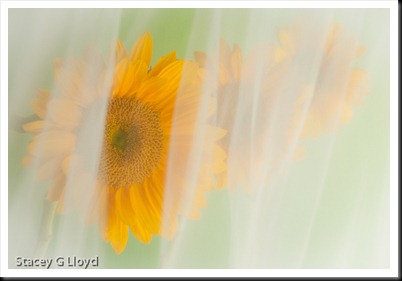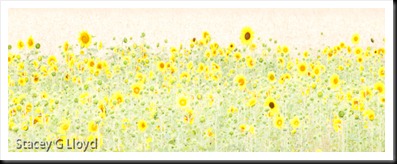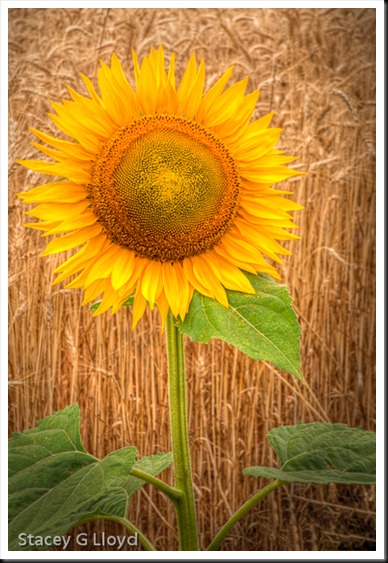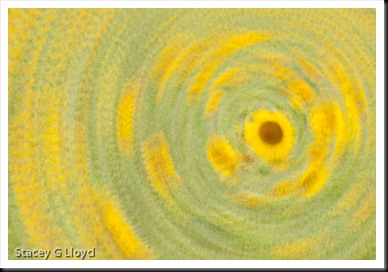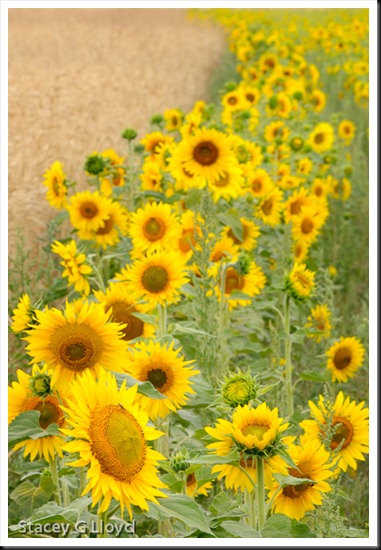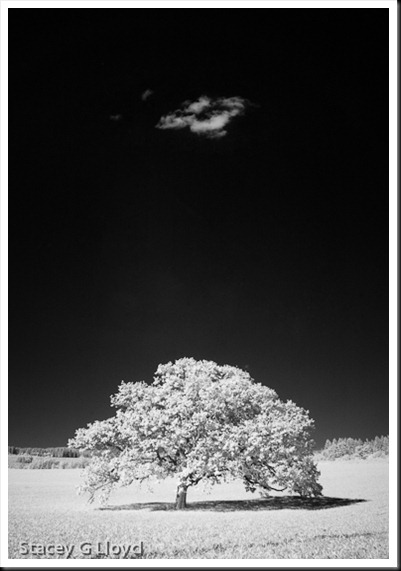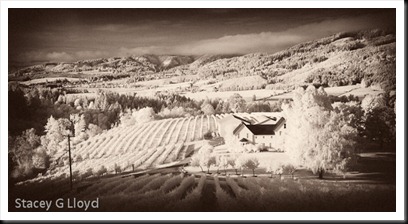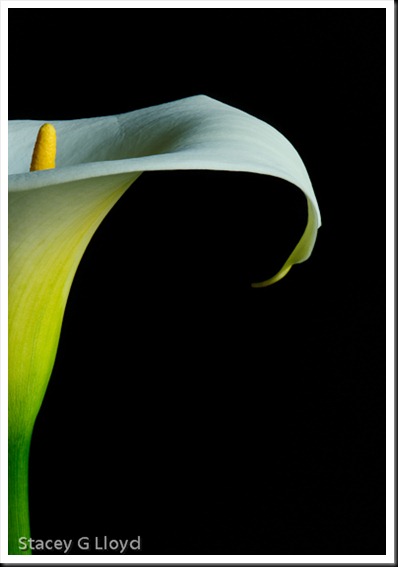If any of you have been following my Flickr Photostream you may have noticed a lot of old barns lately – converted to black and white. The detail you can bring out in a B&W HDR barn image is just wonderful. Old barns strike a cord with me, either because I am getting old or because I had the privilege as a teenager of working on a farm – mostly tossing hay bales around. Must be the later. Anyway, here are a few of my favorites from the series so far.
Note: I am still working on the first video – taking a bit longer then I thought to work out all the technical kinks. The first video will cover the B&W conversion of a barn image so stay tuned.