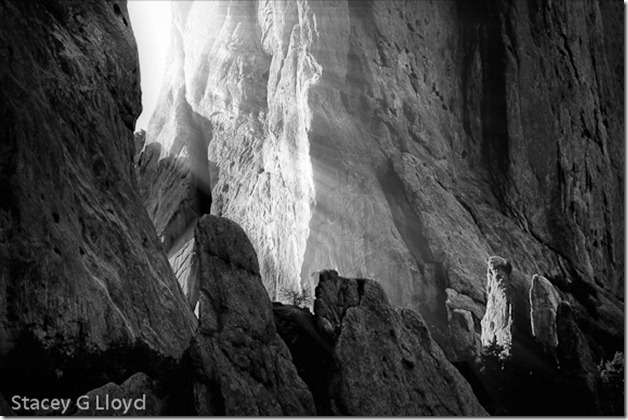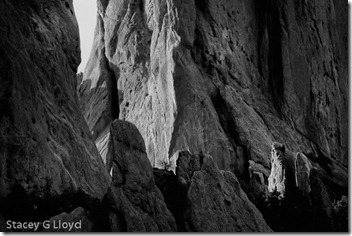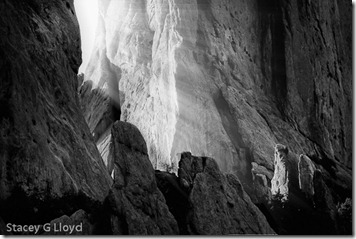You can see additional images from the exhibit here. There is a very nice set of abstract images there and you may find many of them inspirational to creating your own abstracts.
If you would like to purchase one of the book compilations from this exhibit you can do so here when they become available ($24.95).